Generate Batch MO
Batch Manufacturing Order in XoroERP
Overview
The Batch Manufacturing Order (BMO) functionality in XoroERP streamlines the production process by allowing users to create multiple Manufacturing Orders (MOs) in bulk from selected Sales Orders (SOs). This feature eliminates repetitive manual steps, ensures production planning efficiency, and provides flexibility to generate MOs either at an item-level or sales order-level.
The new Generate Batch MO option in the Sales Order Centre (SO Centre) is the central point for initiating this process.

Navigation & View Management
Effective use of the Generate Batch MO feature requires understanding the relationship between different views in the Sales Order Centre. The system provides multiple perspectives on sales order data, each optimized for specific tasks and workflows.
SO Detail View
Use this view to filter and identify manufacturable items using the "Is Manufacturable" column filter. Perfect for detailed analysis of individual line items.
View Transition
Switch back to "View by Sales Order" to access the Generate Batch MO functionality. This transition is required for proper feature operation.
Header Options Access
The Generate Batch MO option becomes available in the Header Options menu only when viewing by Sales Order Header.
This view management system ensures that users have access to detailed filtering capabilities while maintaining the proper data context for batch operations. The requirement to switch between views may seem like an extra step, but it prevents data integrity issues and ensures that all selected orders are properly validated before MO generation begins.
Two Generation Methods
The Generate Batch MO feature enables users to create MOs for all manufacturable items in the selected Sales Orders. Users can choose from two generation methods:
Item-Based MO Generation: Creates one Manufacturing Order per item type, aggregating quantities across all selected Sales Orders. This method is ideal for bulk production scenarios where economies of scale matter most.
Single MO per item across multiple SOs
Quantity aggregation for efficiency
Optimal for bulk production runs
Reduces setup costs and time
Sales Order-Based MO Generation: Creates separate Manufacturing Orders for each item within each Sales Order, maintaining clear traceability to specific customer orders throughout the production process.
One MO per item per Sales Order
Maintains SO-to-MO traceability
Perfect for customer-specific requirements
Enables targeted quality control
Step-by-Step Workflow Process for Generating Batch MOs

Navigate to Sales Order Centre
Go to the SO Centre in XoroERP.
Select SOs or Lines
Select the Sales Orders or lines for which you want to generate a BMO.
Use View by SO Detail to filter Sales Orders containing manufacturable items (via the Is Manufacturable column filter).
Switch back to View by Sales Order to use the Generate Batch MO option.
Access Batch MO Option
After selecting the SOs, open the Header Options menu.
Scroll through the dropdown and select Generate Batch MO.
Choose MO Generation Method
A pop-up window opens.
Select either Item-Based or Sales Order-Based generation method.
MO Creation and Next Steps
Once the MO(s) are generated, the system displays the MO numbers.
Click on an MO number to proceed with the release and picking process.

Batch Manufacturing Window Operations
The Batch Manufacturing window provides users with a centralized workspace to manage the newly generated Manufacturing Orders. Using the Actions dropdown, users can perform key operations required to move an MO from creation to completion:

Release MO Confirms the MO and makes it available for further production actions.
Start Picking Initiates the picking process for raw materials required for production.
Fulfill Raw Materials Reserves and allocates raw materials from inventory to the MO.
Move to WIP (Work in Progress) Transfers the MO to the Work in Progress stage, marking the beginning of active production.
Print Generates printable versions of the MO documents for reference or floor operations.
Produce Standard production workflow for converting allocated raw materials into finished goods.
Quick Produce Accelerates the production process by skipping intermediate steps, useful for simple or fast-turnaround items.

Production Execution Options
Standard Produce
Complete production workflow that converts allocated raw materials into finished goods through all standard manufacturing stages.
Full quality control checkpoints
Complete documentation trail
Standard timing protocols
Quick Produce
Accelerated production process that bypasses intermediate steps, ideal for simple items or urgent orders requiring fast turnaround.
Streamlined workflow
Reduced processing time
Perfect for rush orders
Print Documentation
Generates comprehensive printable versions of MO documents for floor operations, quality control, and record keeping.
Floor operation sheets
Quality control forms
Compliance documentation
Advanced Process & Service Management
Users can edit Processes and Services for any selected MO using the same action menu.
This redirects to the Generate Batch MO module, where additional services and processes can be added.
After saving the MO, users can also generate a Bill for Services by assigning Vendors to the services included.

When generating Batch MOs, XoroERP enforces several validation checks to ensure data integrity:
"The Store must be the same"
All selected Sales Orders must belong to the same Store before generating a Batch MO.
"Inventory must have sufficient items"
The system checks raw material availability before allowing MO generation.
"Users need to select Sales Order Header from the Search by dropdown menu to use this option"
The feature requires Sales Order Header view; it cannot be used directly from SO Detail view.
System Integration & Future Workflow
The Generate Batch MO feature represents a significant advancement in XoroERP's manufacturing capabilities, seamlessly integrating with existing workflows while opening new possibilities for production optimization. This integration ensures that teams can adopt the new functionality without disrupting established processes.
Once Manufacturing Orders are generated through the BMO process, they integrate fully with XoroERP's existing production management systems. The generated MO numbers provide direct links to detailed production workflows, enabling teams to move seamlessly from bulk generation to individual order management.
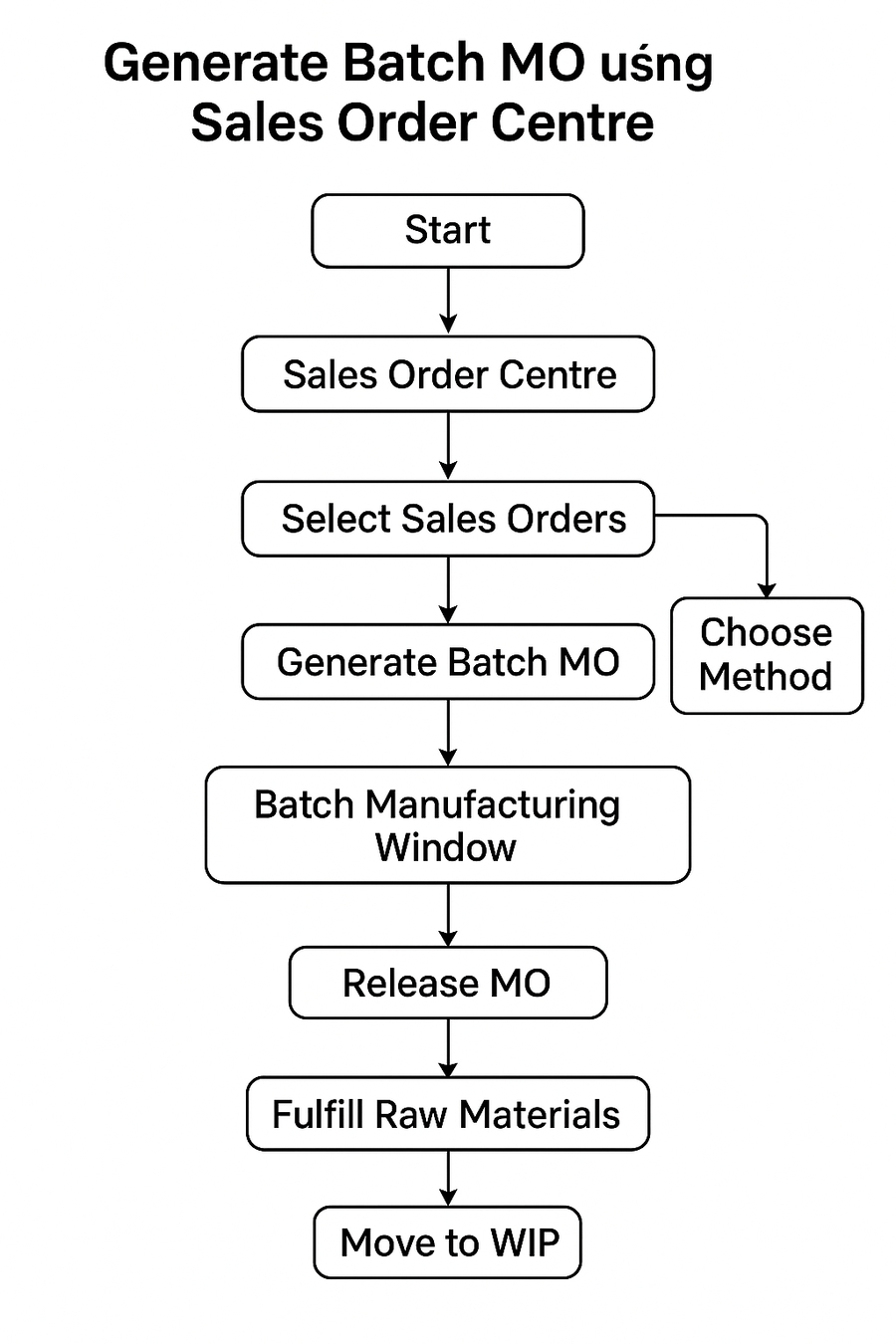
Last updated
Was this helpful?